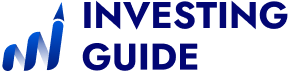Yulia Pavliuk is a financial content writer with a background in language, education, and clear communication. She creates SEO-friendly articles that make complex finance topics like ETFs and forex signals clear and accessible, with a strong focus on UK audiences.
We may receive compensation from our partners for placement of their products or services, which helps to maintain our site. We may also receive compensation if you click on certain links posted on our site. While compensation arrangements may affect the order, position or placement of product information, it doesn’t influence our assessment of those products.
For many beginners in the UK exploring online trading, the sheer number of platforms, charts, and tools can feel daunting. However, getting started doesn’t need to be overwhelming, especially with a modern, flexible platform like MetaTrader 5. Whether you’re interested in trading currencies, stocks, or CFDs, learning how to use MetaTrader 5 makes it easier to get familiar with real-time trading tools without the noise of overcomplicated platforms.
MetaTrader 5, often abbreviated as MT5, is a powerful, multi-asset trading platform trusted by FCA-regulated brokers and retail traders worldwide. It’s a more advanced version of its predecessor, MT4, but remains accessible for newcomers willing to explore its features. If you’re just getting started with MT5 in the UK, this walkthrough offers practical insights into how the platform works in real trading scenarios.
What Is MetaTrader 5?
MetaTrader 5 is a multi-asset electronic trading platform developed by MetaQuotes. Released in 2010, MT5 was designed to offer broader market access and more powerful trading tools than MetaTrader 4. While MT4 is primarily focused on forex and CFDs, MT5 expands its capabilities to include trading stocks, futures, and options. This makes it a popular choice for brokers that support multiple asset classes.
The MT5 trading platform includes:
- Real-time price quotes so you can see market movements as they happen
- Interactive charting with dozens of timeframes to suit different trading styles
- Economic calendar integration to directly track market-moving events in the platform
- Support for Expert Advisors (automated strategies) to help automate trade execution
- Depth of market (DOM) for order book visibility and liquidity assessment
- Advanced order types, including stop-limit and partial fills, thus giving you more flexibility
The MT5 platform is available as a desktop download, a mobile app (for iOS and Android), and as a web-based version accessible through most browsers. Whether you’re analysing a price chart at your desk or checking an open position from your phone, MT5 offers continuity across devices.
Demo Account Setup in MetaTrader 5
Before placing real trades, it’s smart to start with a MetaTrader 5 demo account. A demo account replicates real market conditions but uses virtual money, allowing you to explore the platform without financial risk.
To get started:
- Choose an FCA-regulated broker that offers MT5.
- Register for a demo account through the broker’s site.
- Download the MT5 platform or access it via your browser.
- Log in using the credentials provided by your broker.
Most brokers let you select your virtual starting balance and leverage settings. Once logged in, you’ll be able to view live prices, test strategies, and practise entering and exiting trades, all in real time.
Navigating the MT5 Trading Platform
The MT5 layout is structured around several key areas:
- Market Watch: A panel showing real-time bid/ask prices for all available instruments.
- Navigator: A menu of your accounts, indicators, scripts, and Expert Advisors.
- Chart Window: A fully interactive charting environment where most analysis and trading occur.
- Toolbox: Displays trade history, alerts, account metrics, and news.
Note that each element can be moved, resized, or detached to suit your preferences. For instance, you can tile multiple charts to compare assets or switch between dark and light themes based on your environment.
MT5 also supports multi-window layouts and templates. This allows you to save your preferred chart setup and quickly reload it in future sessions.
How to Place a Trade in MetaTrader 5
Executing a trade on MT5 is straightforward once you understand the order interface. You can open a position in several ways: by right-clicking a chart, using the “New Order” button in the toolbar, or double-clicking an instrument in Market Watch.
In the order window, you’ll define:
- Symbol: The instrument you’re trading (e.g. GBP/USD, FTSE 100, Tesla stock)
- Volume: Trade size, measured in lots or contracts
- Order Type: Choose between Market Execution or Pending Order
- Stop Loss / Take Profit: Optional levels to manage risk and lock in gains
- Comment: Add a note for personal reference or record-keeping
Market Execution sends your order at the current price, while Pending Orders let you set conditions for future entry. Once confirmed, your trade appears in the ‘Trade’ tab, where it can be modified or closed at any time.
Slippage happens when the market moves before your order is filled, resulting in a slightly different price. It’s common in fast-moving markets, so MT5 allows you to set a maximum price deviation to help control this risk.
Chart Analysis and Indicator Setup in MT5
Charting is where MT5 truly shines. You can open multiple charts simultaneously and switch between timeframes ranging from one minute to one month.
Adding indicators is simple: open the Navigator or Insert menu, choose a category (Trend, Oscillators, Volumes, etc.), and drag your chosen tool onto a chart.
Common indicators include:
- Moving Averages: Smooth out the price to reveal trends
- MACD: Highlights changes in momentum
- RSI: Identifies overbought or oversold conditions
- Bollinger Bands: Measure volatility around a moving average
All indicators are fully customisable, from colour and line thickness to calculation period. You can overlay multiple indicators or use them in separate panels below the chart.
As a beginner, avoid adding too many indicators at once. Start with one or two key tools until you understand how they work and how they complement your strategy.
Chart objects, such as trendlines, Fibonacci retracements, or text annotations, can also be added for deeper analysis. Right-click any element to edit or delete it.
How to Manage Risk in MT5
Risk control is fundamental to sustainable trading. MetaTrader 5 provides the tools, but it’s up to the trader to use them effectively.
Each order can include:
- Stop-Loss: A price level where your position will automatically close to limit losses.
- Take-Profit: A target price where profits are secured if reached.
- Trailing Stop: An adjustable stop-loss that moves with the price as the market moves in your favour.
These risk tools are visible on your chart as lines and can be dragged to update levels. You can also adjust them directly in the trade window or Toolbox.
Position sizing, which involves determining how much to risk on each trade, must be calculated manually or with the aid of a risk calculator. MT5 displays margin requirements, free margin, and equity in real time, so you always know your exposure.
Automated Trading Tools in MT5
MT5 supports automated trading through Expert Advisors (EAs), which are programs that follow pre-set rules to open and manage trades. These are written in MQL5, MetaTrader’s own programming language.
EAs can perform tasks such as:
- Scanning for technical setups
- Entering trades based on signals
- Managing risk parameters automatically
You can create your own EA or download pre-built ones from the MetaTrader Market. Even well-built automated strategies should be tested in a demo environment first, as shifting market dynamics mean no system performs the same way in every scenario.
MT5 also supports scripts (one-time actions like closing all trades) and custom indicators (tools not included by default). These can be installed from third-party developers or built from scratch if you have coding skills.
MetaTrader 5 on Mobile and Web
The MT5 mobile app gives you access to the same instruments and features available on desktop. This is with a streamlined interface tailored for smaller screens. It includes:
- Real-time quotes
- Charting with indicators
- Order placement and modification
- Push notifications for price alerts or trade execution
MetaTrader 5 also runs directly in your browser, offering many of the same features as the desktop version, with no downloads required. It’s a handy option for accessing your account from shared or public computers.
While mobile trading is convenient, analysis is often more effective on a larger screen. Most traders use mobile for monitoring and managing trades rather than making complex decisions.
How to Track Your Performance in MT5
MT5 helps you track your performance through the history tab in the toolbox. Here, you’ll find records of:
- Closed trades
- Profit/loss
- Swap charges (overnight fees)
- Commission (if applicable)
You can generate custom reports by date range and export them to CSV for spreadsheet analysis. Many UK traders use this data for tax reporting or journal review.
Keep in mind that profit isn’t always the best performance metric. Reviewing win/loss ratios, average trade duration, and consistency over time gives a more comprehensive picture.
Pros and Drawbacks of MetaTrader 5
MetaTrader 5 is a versatile and powerful platform, but like any tool, it has strengths and weaknesses.
What works well:
- Multi-asset support (forex, shares, indices, crypto)
- Advanced order types and trading automation
- Depth of Market and economic calendar
- Highly customisable charts and layouts
What to consider:
- Some brokers still offer MT4 only
- No access to tax-wrapped accounts (like ISAs) via MT5
- Not designed for long-term investing or dividend portfolios
For short- to medium-term trading with a technical focus, MT5 offers more than enough functionality for most UK beginners.
Read our list of MetaTrader 4 brokers in the UK in our other guide.
FAQs
Yes. You can open a free MetaTrader 5 demo account through most UK brokers. It lets you trade in real time using virtual funds, with access to all platform features.
MT4 is focused on forex and CFD trading, while MT5 supports more asset classes (including stocks and futures) and offers additional tools like the economic calendar, DOM, and improved backtesting.
Yes. Some brokers offer UK stock CFDs via MT5, but this depends on the broker. MT5 itself supports share trading, but it’s not tied to a specific market or exchange.
MT5 is better suited for active trading rather than long-term investing. It doesn’t support features like dividend tracking or ISA integration. For that, you’d need a platform focused on investing rather than trading.
Final Thoughts
MetaTrader 5 offers a robust foundation for anyone looking to engage with financial markets, whether you’re exploring forex, stock CFDs, or simply learning the ropes of trading. But success doesn’t come from knowing every feature. It comes from using the right tools in a way that matches your goals and comfort level.
Starting with a demo account gives you space to learn without pressure. Focus on creating a setup you can navigate easily, and practise making thoughtful trading decisions. As you gain experience, you’ll become more comfortable using MT5’s full range of tools.